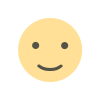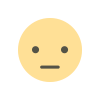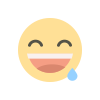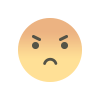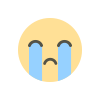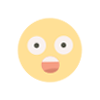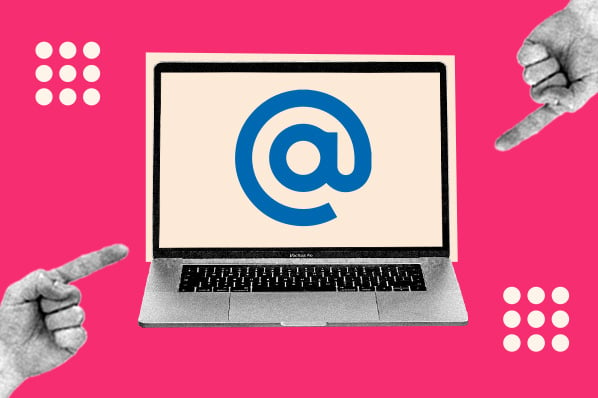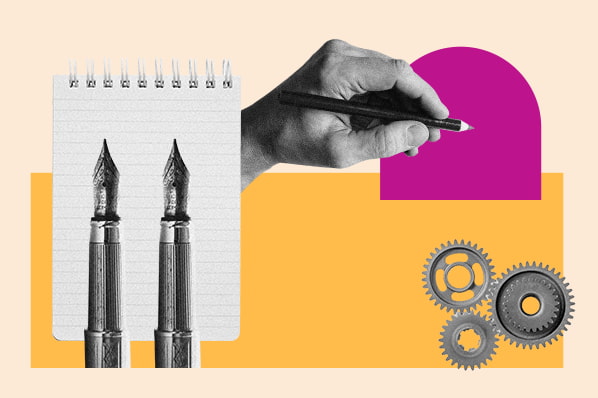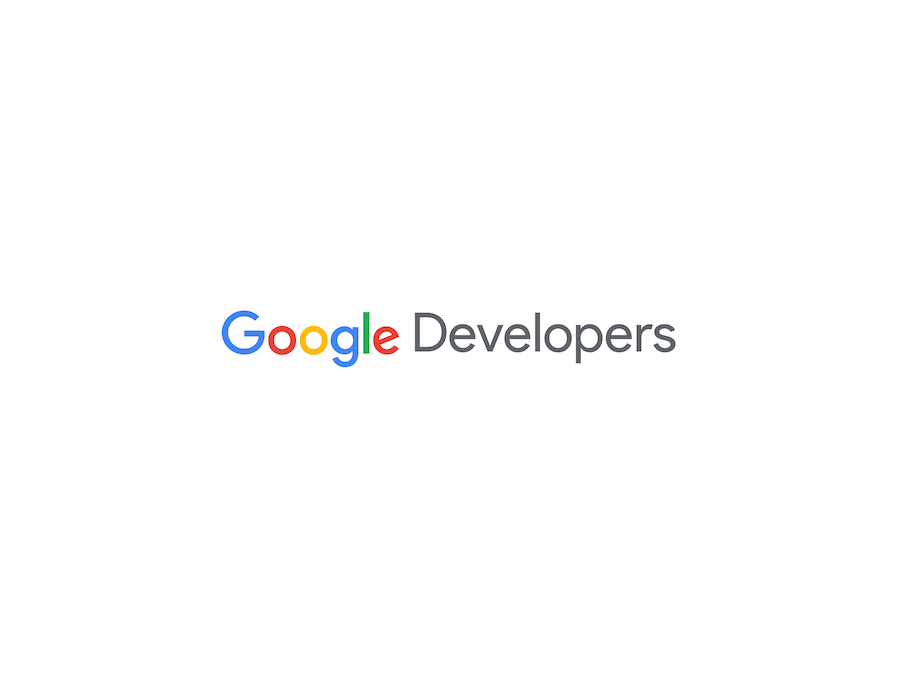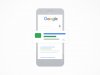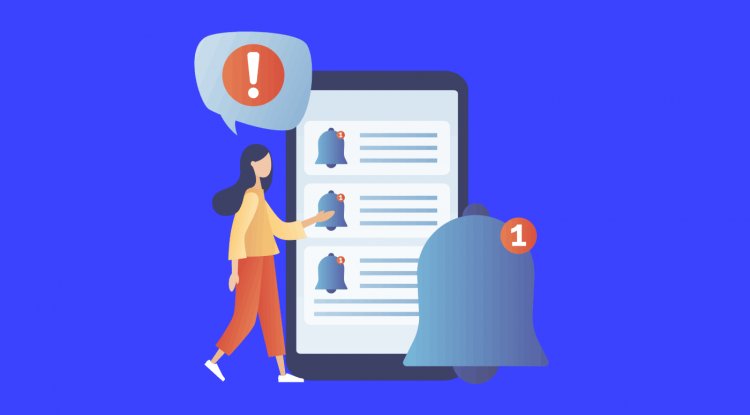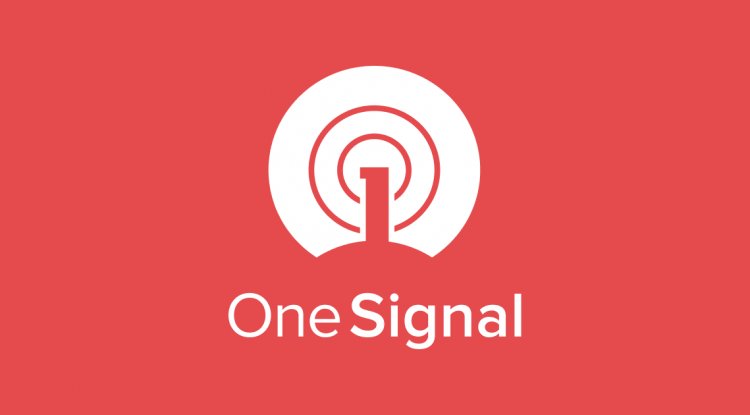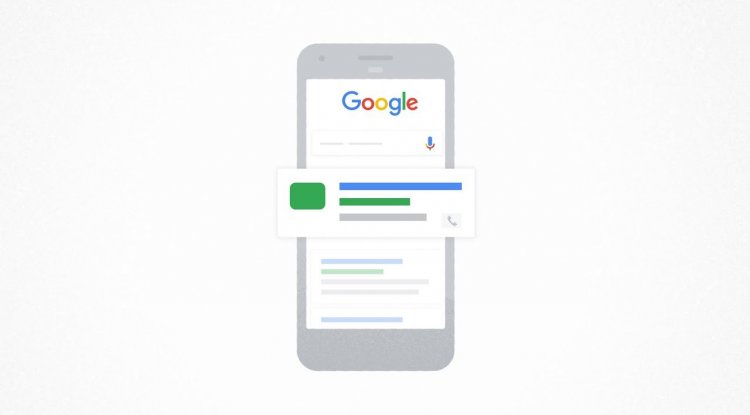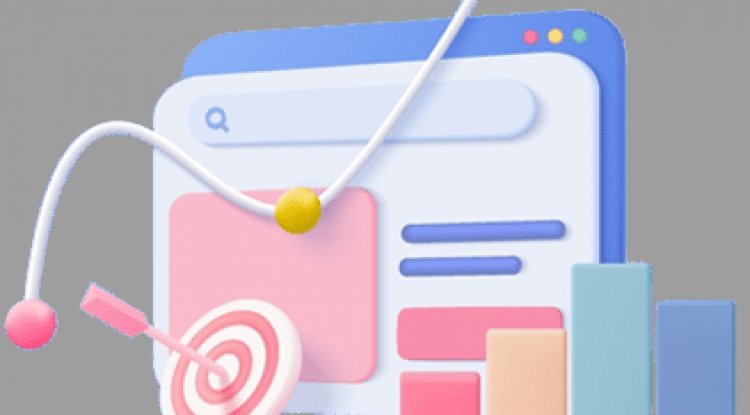How to turn on Wi-Fi calling on iPhone and Android
Wi-Fi Calling on iPhone and Android enables users experiencing reception problems to have a stronger call connection over broadband via Wi-Fi.


In a dead spot or experiencing spotty signals? There’s a solution for that, and it’s called Wi-Fi Calling.
Wi-Fi Calling is a feature on the iPhone that enables users experiencing reception problems to have a stronger call connection over broadband via Wi-Fi. The connection is generally encrypted, which is reassuring for those relying on shared Wi-Fi.
Many users may not even realize they have the power to improve their call quality. Before we proceed, make sure that you’re connected to a Wi-Fi network as Wi-Fi calling isn't possible without one.
Here’s a quick step-by-step to show you where the Wi-Fi calling tab is located and how to turn it on.
How to turn on Wi-Fi calling on iPhone
1. Tap 'Settings' on your home screen

Very simple. Find the "Settings" icon on your home page and click it.
2. Select 'Phone'

It should have a green icon next to it right under "Voice Memos."
3. Tap 'Wi-Fi Calling'

You can’t miss it.
4. Toggle 'Wi-Fi Calling on This iPhone' on
The next screen will give you the option to toggle "Wi-Fi Calling on This iPhone" on. Once you do, you'll get a pop-up asking if you'd like to enable Wi-Fi calling. Tap "Enable."

Now, you’ve enabled Wi-Fi Calling. You also can toggle this feature off.
Oh, don’t worry Android users. We got you, too.
How to turn on Wi-Fi calling on Android
1. Tap your Settings tab on the home screen

Easy so far, right?
2. Find 'Connections'

Not much scrolling will be needed because it should be the first title you see on the setting screen. Tap that.
3. Select 'Wi-Fi Calling'

It should be located right under ‘WiFi’. From there, you can toggle the option on or off.
Keep in mind that having Wi-Fi calling on can drain your battery, so use this feature at your own discretion. Maybe make sure you have a portable charger on hand in case you find your phone's battery percentage is decreasing.
Also, if you’re concerned about Wi-Fi calling accounting to your current phone plan, check with your carrier to see if it will count towards your minutes. Wi-Fi calling does not use up your mobile data.
Enjoy better quality phone calls moving forward.
What's Your Reaction?