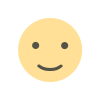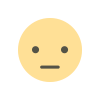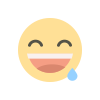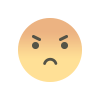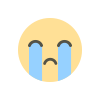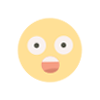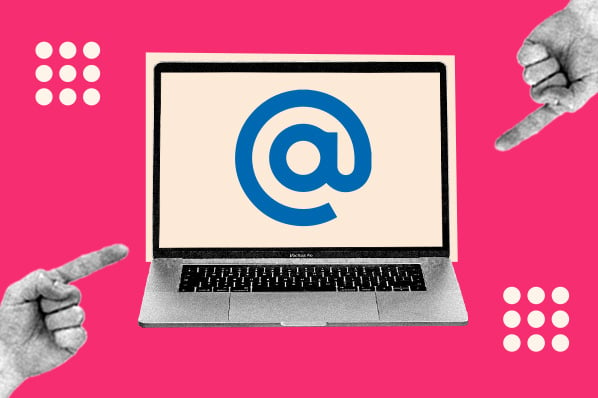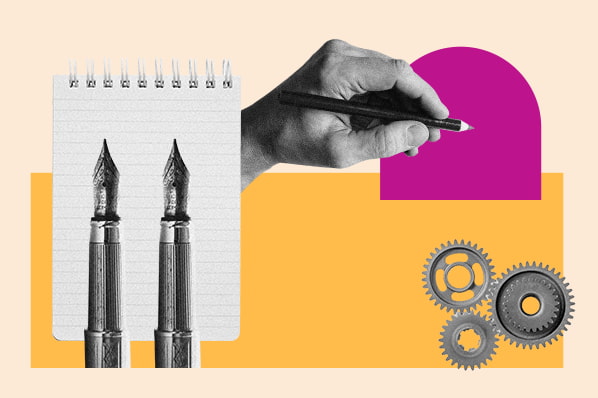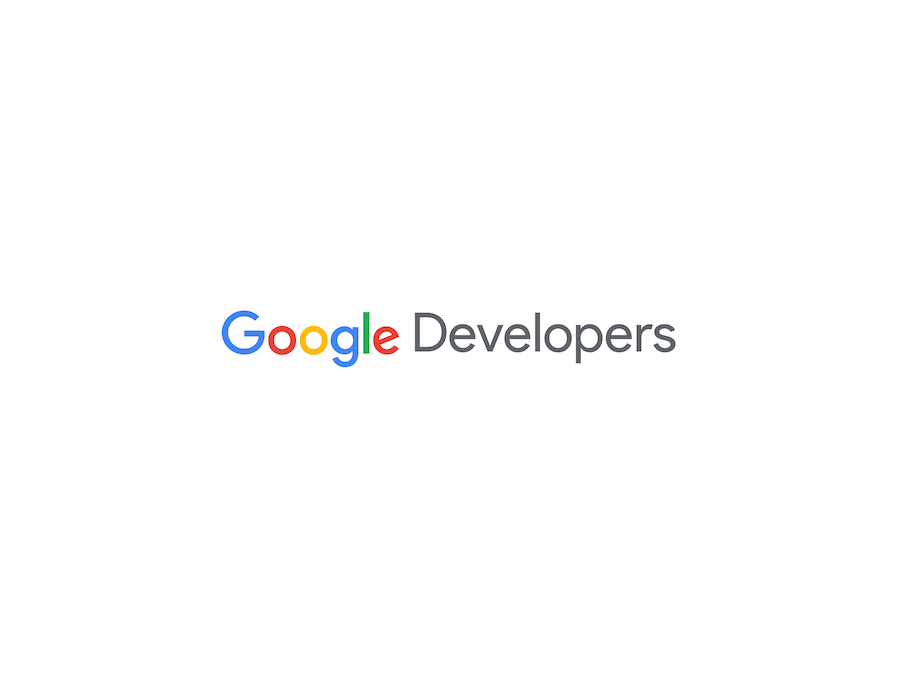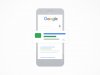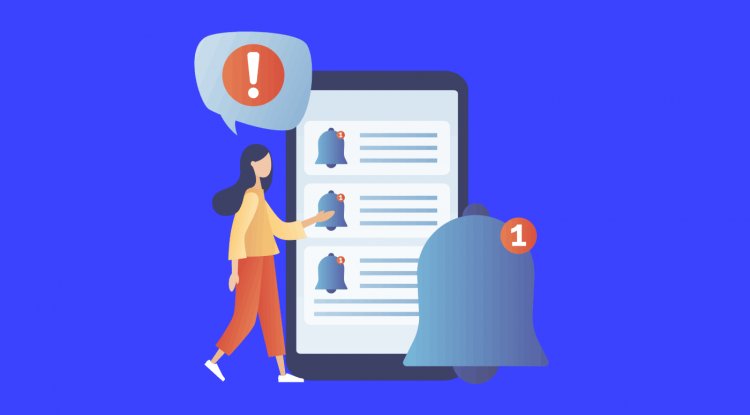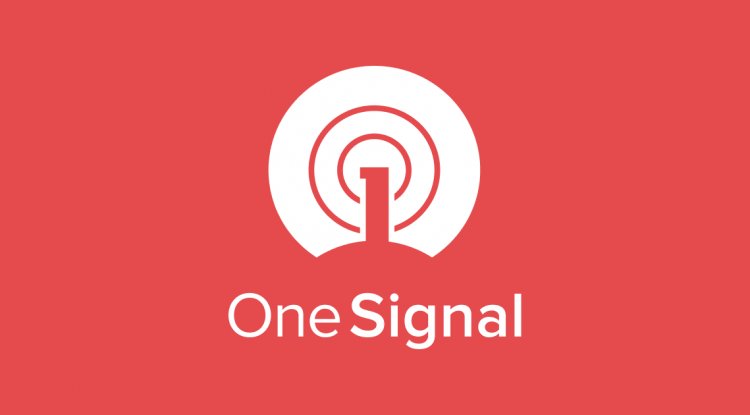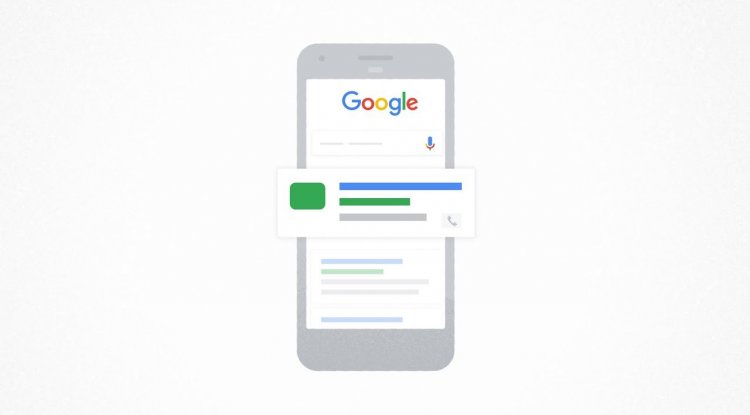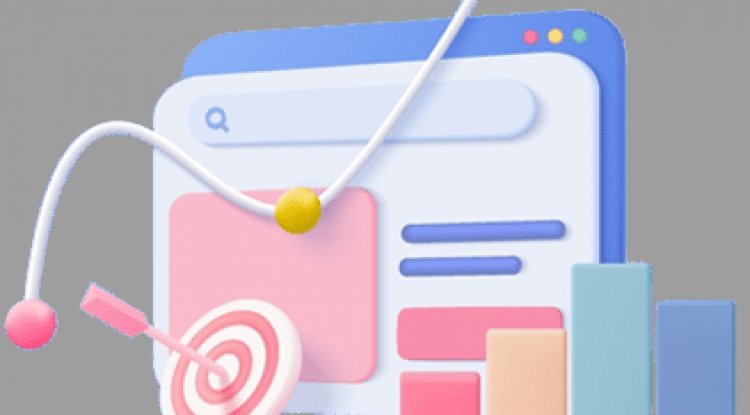How to turn off touch screen on Chromebook
This is an easy-to-follow guide on how to disable the touch screen on your Chromebook.


Yes, there is a way to turn off the touch screen on your Chromebook. However, as of this writing, it's an experimental feature.
To access it, you'll need to navigate to chrome://flags in the Chrome browser. Don't worry; we'll give you a detailed, step-by-step guide on how to disable your Chromebook's touch screen in no time.
How to turn off touch screen on Chromebook
- 2 minutes
- A touchscreen Chromebook
Step 1: Open the Chrome browser.
Type in "chrome://flags."

Step 2: Search for the word 'keyboard' in the Experiments window.
Find "Debugging keyboard shortcuts" and select "Enable" in the drop-down menu.

Step 3: Click on 'Restart.'
Wait for your Chromebook to reboot.

Step 4: Turn off touch screen with Shift + Search + 'T' combo
On some keyboards, the Search key is a white dot. On others, it's a magnifying glass. Now, if you try to touch your Chromebook's screen, it should be unresponsive.

Note: We used the Acer Chromebook Spin 514 for this how-to.

What's Your Reaction?