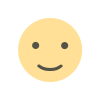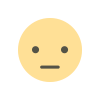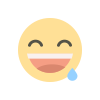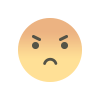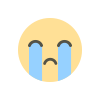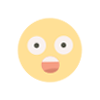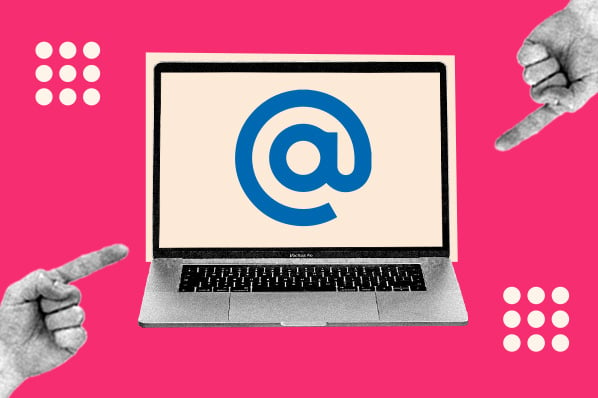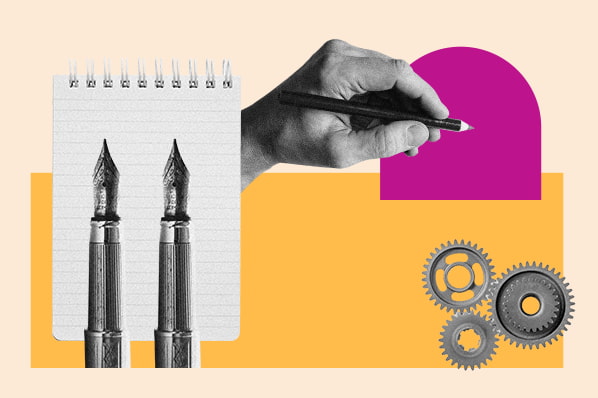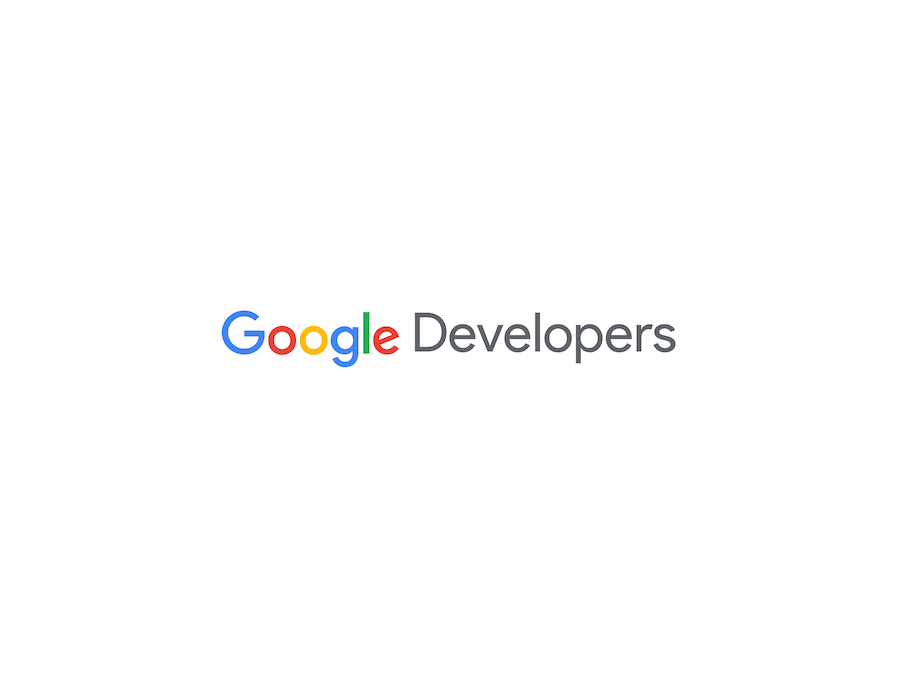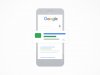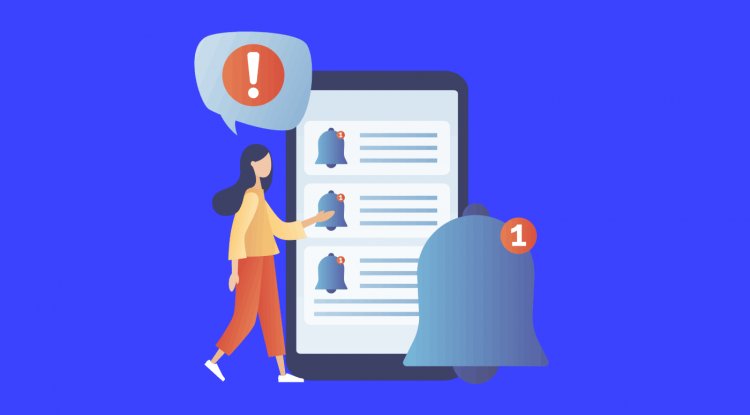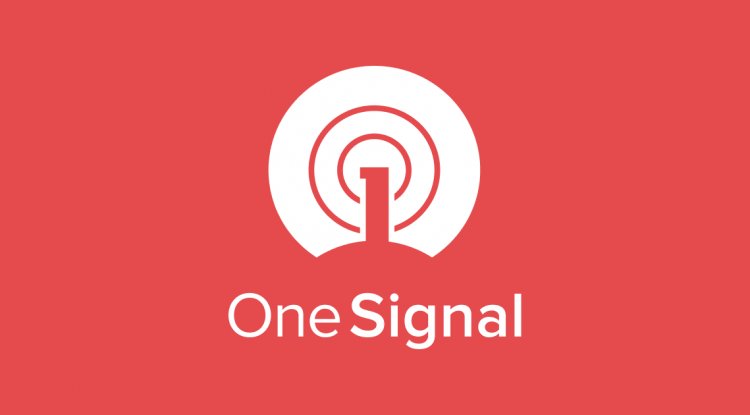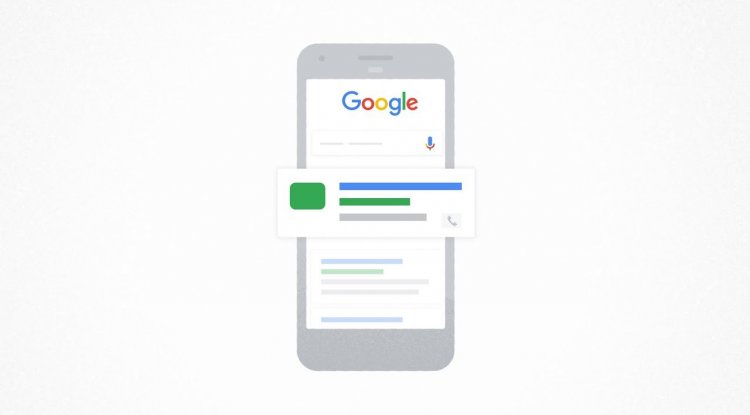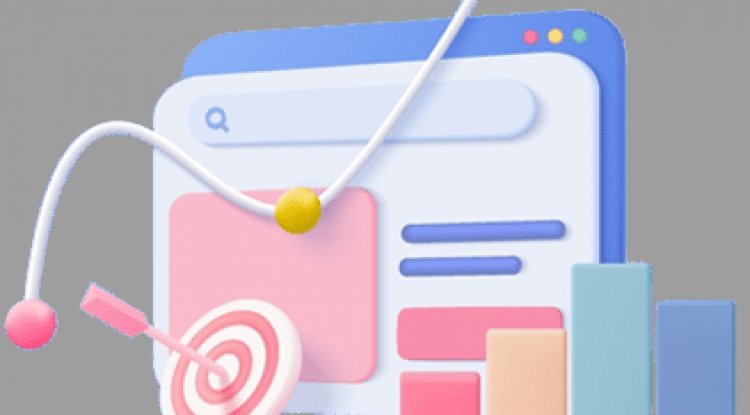How to turn off location on your iPhone
You can turn off Location Services and GPS for individual apps or entirely on your iPhone, but perhaps you don't know exactly how to do that. We're here to help.


There's a lot of reasons you might want to switch your location on or off on your iPhone. Some geolocation-based apps, like Google Maps or ridesharing services, need location access to function (it's kind of the point). The iPhone camera connects location data with your photos and videos. Some social media apps that allow you to check in to places need to you to turn the location on. But perhaps you don't feel like handing your precise location data over to tech companies, or potentially, other people?
At best, location sharing can give third-party advertisers a pretty good idea of the places you frequent and at what times of day. At worst, location sharing can be manipulated and used in cases of domestic digital abuse.
"With your permission, Location Services allows apps and websites (including Maps, Camera, Weather and other apps) to use information from mobile data, Wi-Fi, Global Positioning System (GPS) networks and Bluetooth to determine your location," says Apple's website.
You can turn off Location Services and GPS for individual apps or entirely on your iPhone, but perhaps you don't know exactly how to do that. We're here to help.
How to turn off location on your iPhone
- 5 min
- iPhone
Step 1: Go to Settings on your iPhone.
It's the icon that looks like a collection of cogs.
Step 2: Tap "Privacy & Security".

Step 3: Select "Location Services".
It's right at the top.
Step 4: Toggle "Location Services" on or off.

Step 5: Alternatively, you can scroll down to individual apps, tap them and allow or disallow location access.
You can pick between "Never", "Ask Next Time Or When I Share", and "While Using the App." Here, you will also have the option to toggle on or off "Precise Location" — if you turn this off but allow location access, the app will approximate your location.
What do the arrows mean in Location Services?
You might have spotted some arrows in Location Services sitting beside your apps. According to Apple, a grey apple means an app or feature has used your location in the last 24 hours, and a purple arrow means it has recently used your location.
What does the "Share Your Location" feature mean?
You can also "Share Your Location" from Location Services on iPhone with people in your contacts; this also shares your location to any connected HomePods and the Find My app and CheckIn feature. You can also toggle it off if you want to — and you should really think about whether you want to or not.
What's Your Reaction?