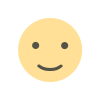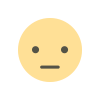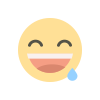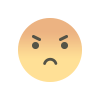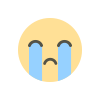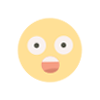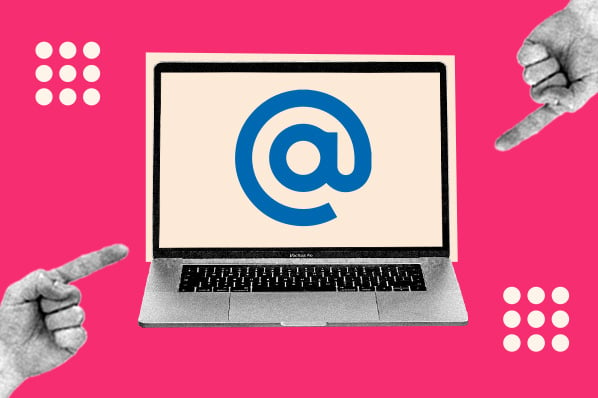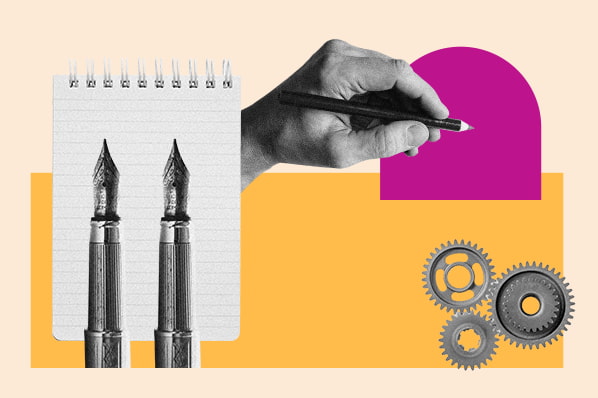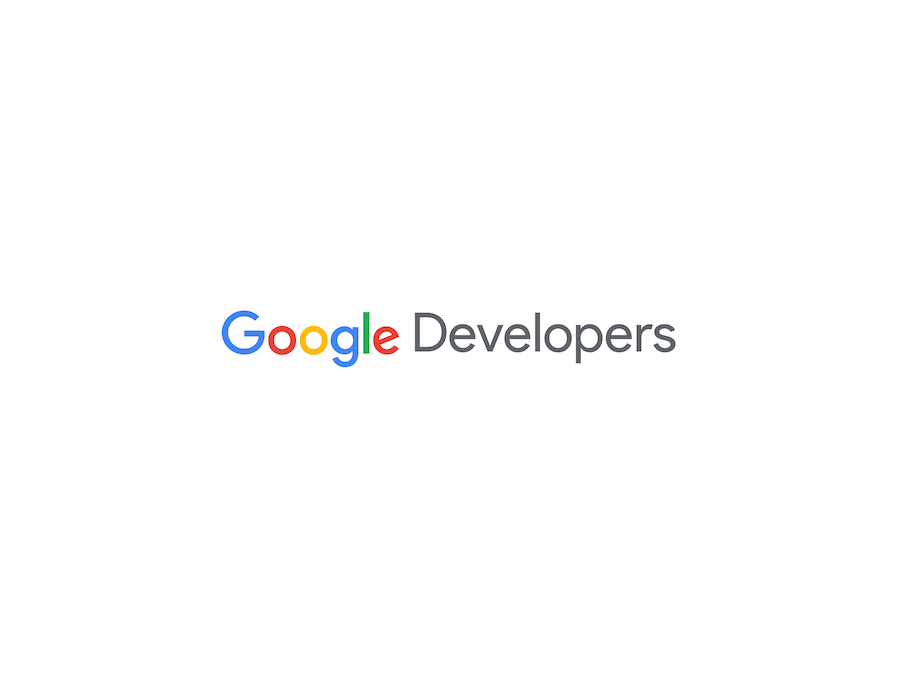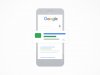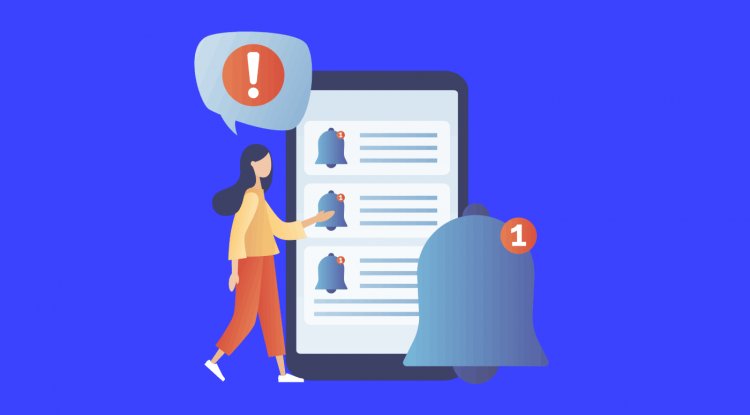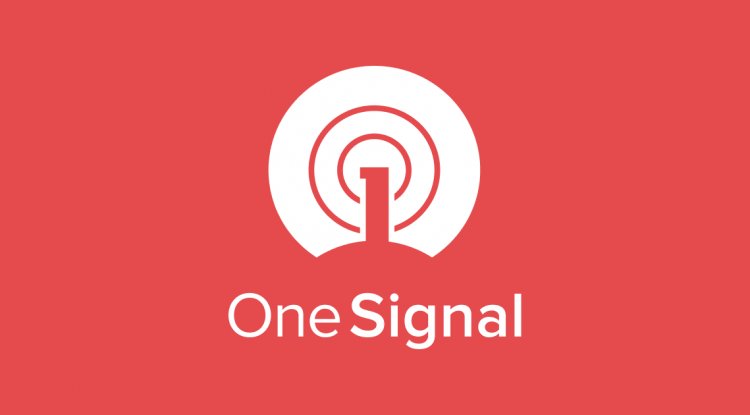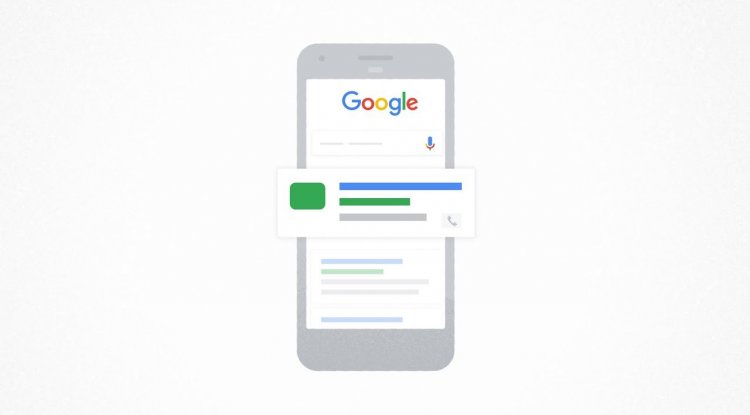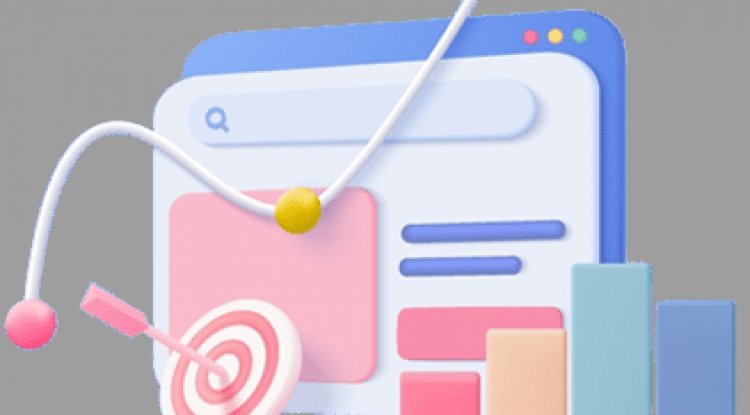How to turn off Google AI Overviews
The simplest way to "turn off" Google's AI Overview feature is to use the "Web" button.


I'll get straight to the point: there's no "off" button for Google's new AI Overviews feature. There is instead a "Web" button, buried in the "More" section of Google's familiar row of buttons that look sort of like folder tabs, along side things like "Images" and "News."

Searching the new "Web" tab will get you the sort of results page you're used to, with no AI-written summary of Google's finding — just some links.

There's a more elaborate, but much more complete solution to your problem as well, and I'll go into that below. Using the Web option, however, is the simplest way out of the mess you've found yourself in.
Why is Google like this?
To back up a bit, Google is an AI company now, and as such, it fire-hosed new AI features out into the world earlier this week at its developer conference, Google I/O. This was just one of those.
AI overviews aren't quite new. They've been available as an opt-in for the AI-curious for months, but Google apparently liked what it was seeing, and turned them into the default for hundreds of millions of users across the U.S., with a planned expansion to over a billion users around the world in the works.
Broadly speaking, users who don't like this feature must choose the Web option — manually — for each search. Though it's also worth noting that as of my tests on Thursday, May 16, 2024, the AI Overview feature was not on by default in the Safari or Microsoft Edge browsers. Of my browsers, only Chrome brought up Overviews automatically. So for the time being, not using Chrome might be one way to escape from the feature.
But if a) you're a dedicated Chrome user, b) you use the url bar to search, and c) you have two minutes to mess with your Chrome, settings, there is an easy way to stop seeing AI Overviews by default without changing the way you search. Credit where credit is due, I got this from an article at Tom's Hardware. I tested it, and it works.
How to turn off AI Overview in your Chrome settings
- 2 minutes
- Chrome
Step 1: Navigate to your search engine settings
Enter "chrome://settings/searchEngines" into your url bar and press return.

Step 2: Below your list of search engines, click the Add button to the right of Site Search

Step 3: Enter "{google:baseURL}/search?udm=14&q=%s" under "URL with %s in place of query"
You'll also need to enter "Google" under shortcut, and give this search engine a name, such as "Google (Web)."

Step 4: Once that's created, hit the hamburger button and click "Make default"

As long as you're using the browser where you tweaked this setting, you'll be able to live in the world before the AI revolution. But only time will tell how long you can really blind yourself to this new reality.
Anyway, good luck!
What's Your Reaction?