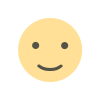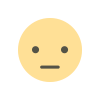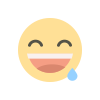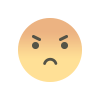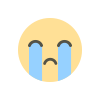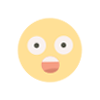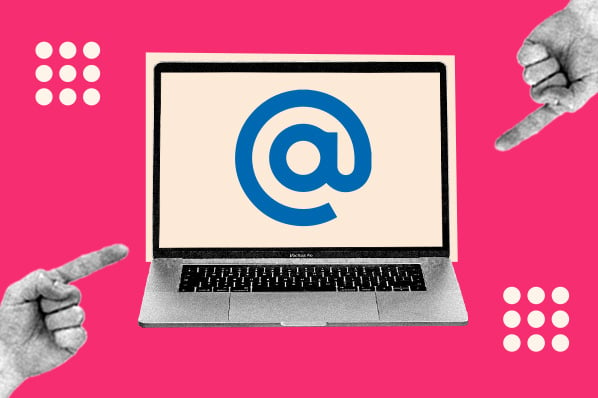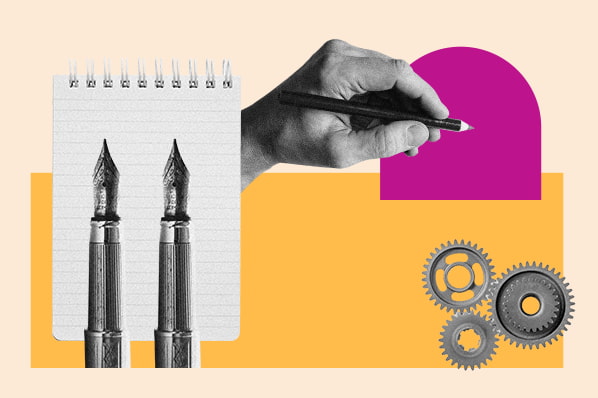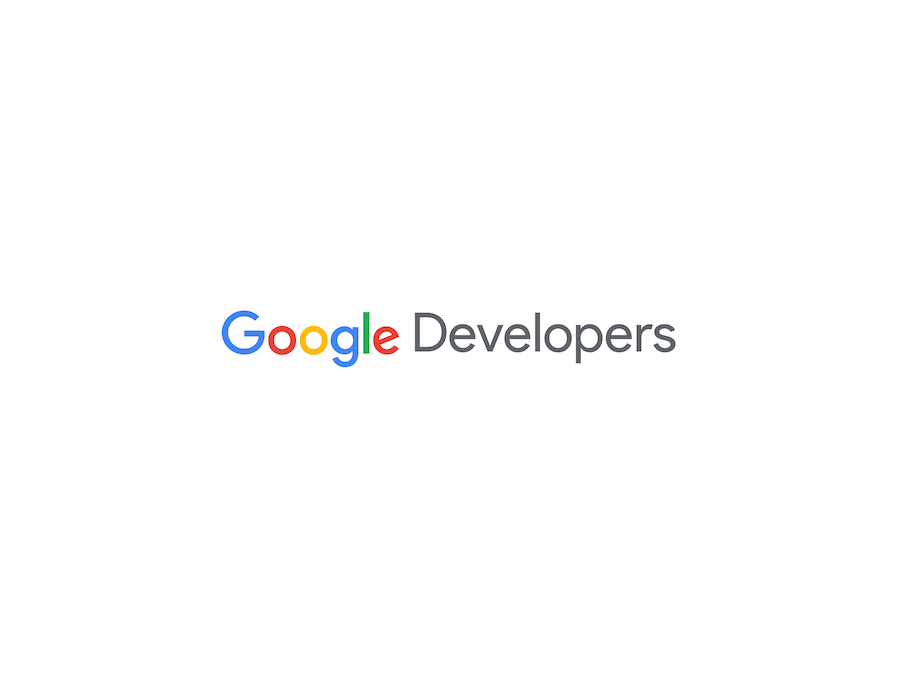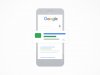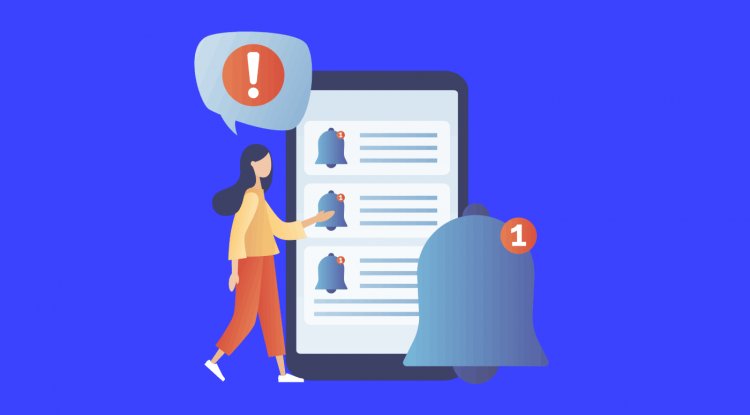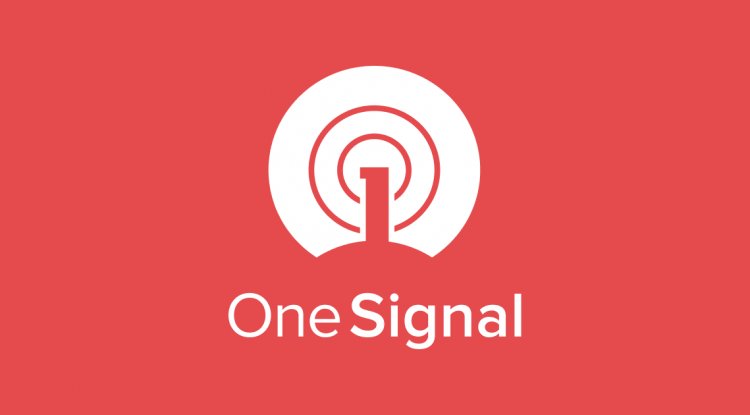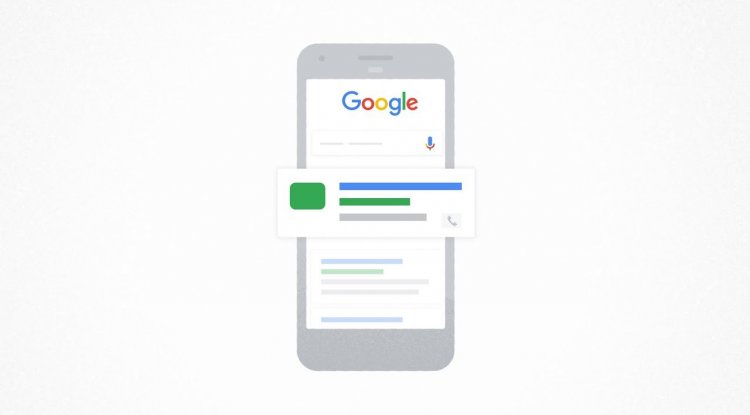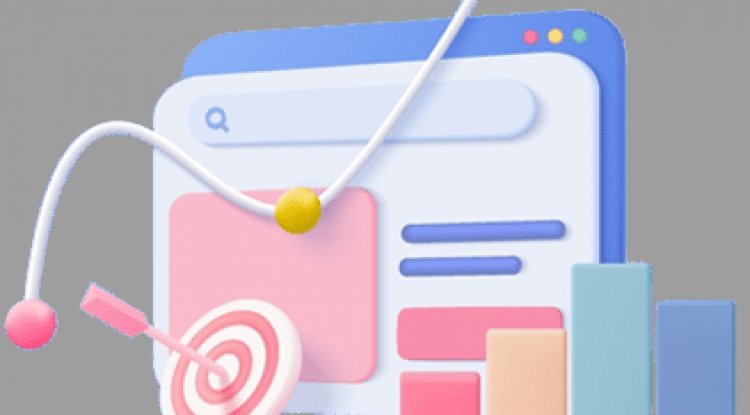How to change your iPhone name
How to change the name of your iPhone in a few simple steps.


If you've ever wondered why some people's iPhone names are personalized, changing your iPhone name is actually really simple.
It's handy in cases where you want to pair your iPhone to speakers or a new car, or if you're looking fro your WiFi hotspot — that way you can easily find your iPhone amidst a sea networks. Changing the name of your iPhone is reflected in your iCloud account, AirDrop, Personal Hotspot, and computer, so it will be seamlessly recognizable across your devices.
Here's how to change your iPhone name in a few quick steps.
- 1 minute
- An iPhone
Step 1: Go to Settings on your iPhone
From Settings, go to General, About, and then Name.

Step 2: Change your iPhone's name
In the Name section, you can tap the field to erase the current name — or just start typing the new name. Once you've entered the new name, hit Done on the keyboard. Voila! Your iPhone has a brand new name and a whole new identity (if that's what you want).

What's Your Reaction?