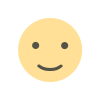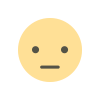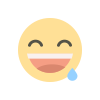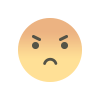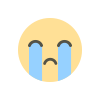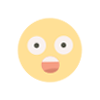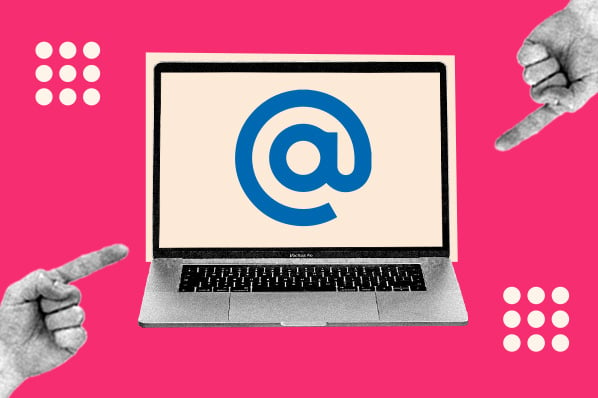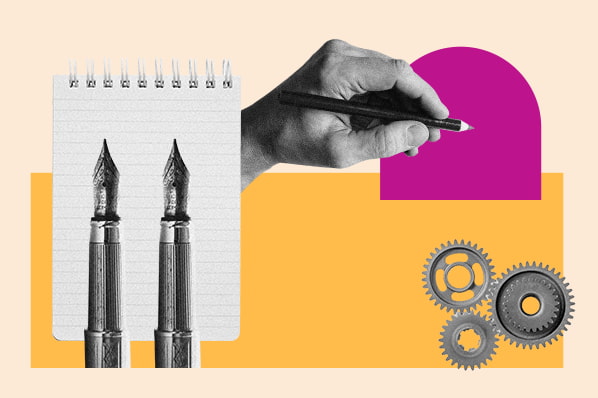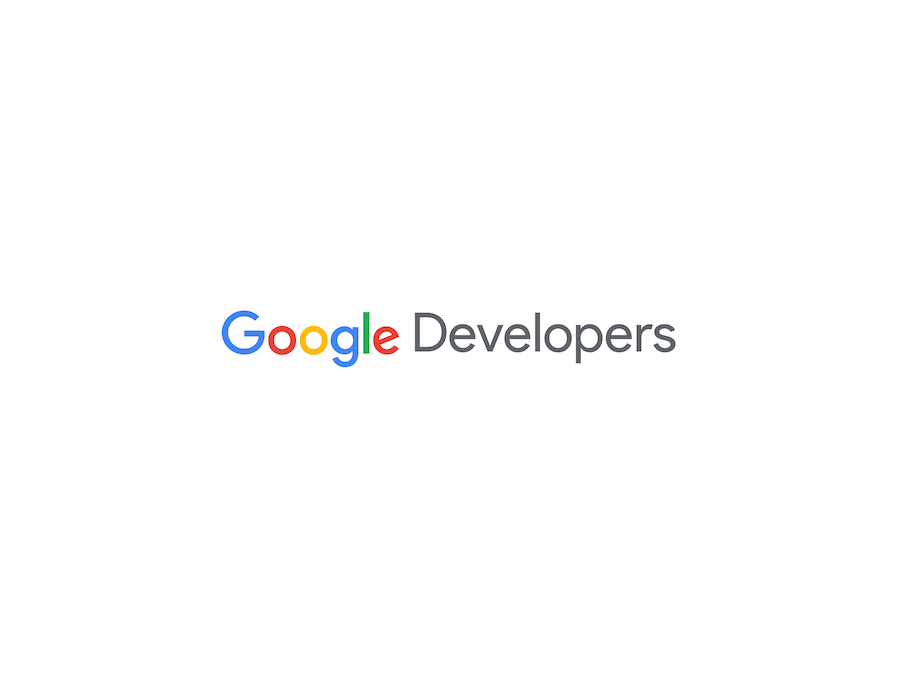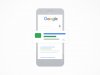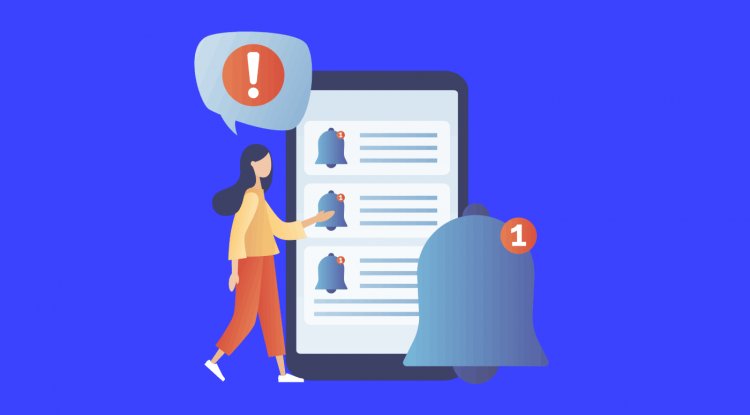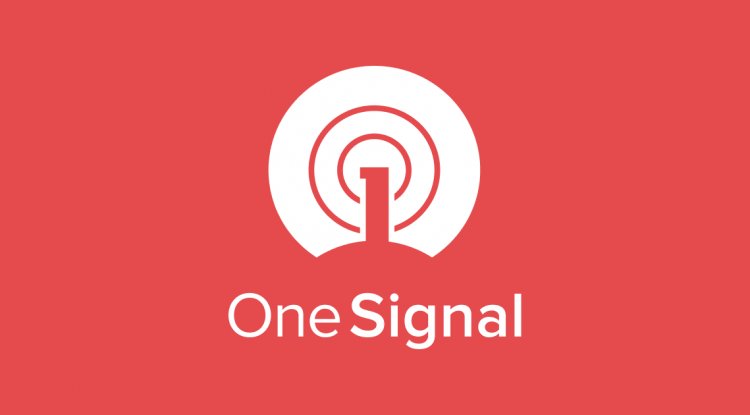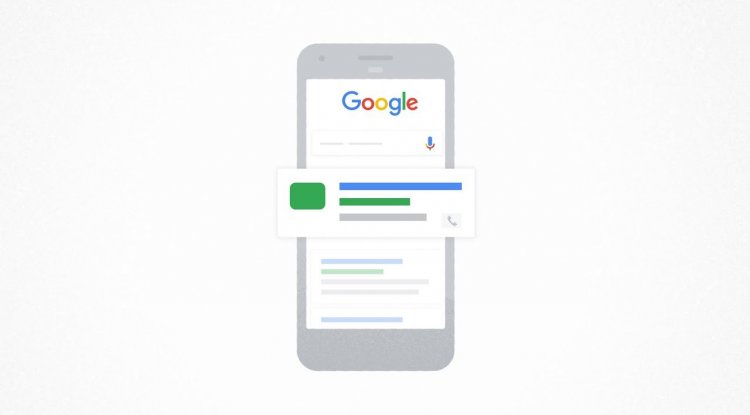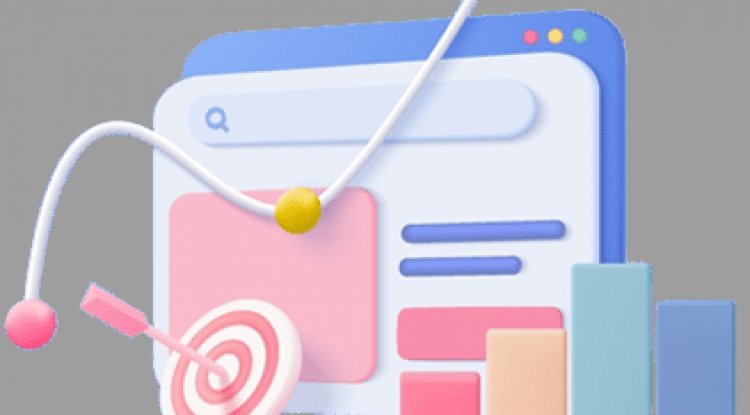5 Copilot AI features that are on by default in Microsoft products
Microsoft's Copilot, its AI assistant, is increasingly becoming built into Windows, and many features are built to help you save time and increase productivity.


Windows is embracing AI with open arms. Microsoft has been very vocal about its development of Copilot, its AI assistant that’s increasingly becoming built into Windows. Many of these features are built to help you save time and increase productivity – and many of them could prove very helpful.
But did you know that you might be able to use some of these features right now, without even having to turn any settings on? That’s right – plenty of Copilot features are turned on by default. You may or may not love that, given the privacy implications, but Microsoft does claim to keep privacy in mind with these features.
Curious about the AI features that are on by default? Here’s a look.
Copilot
These days, Copilot is more of a bundle of features than one single feature – but within that bundle of features, there is also a single feature called Copilot. The feature is essentially the chat interface that most people think of when they think of AI. But what makes it powerful in Windows 11 is how accessible it is – and increasingly so.
Even if you don’t have a new computer with a dedicated Copilot key, there’s a Copilot button in the Windows 11 taskbar. Copilot doesn’t have to be turned on or enabled – soo all you have to do is hit that button, which is likely on the right of the taskbar, and start chatting. Copilot can be used to search for information, and you can upload images to the chat to add context. Keep in mind that AI features still sometimes hallucinate information, so for very important information, you’ll want to double-check the facts.
Copilot in Microsoft Office apps
Copilot goes beyond a simple chat interface though. Copilot is being baked into all kinds of different Microsoft apps and services without you having to do anything – including Microsoft’s Office suite of apps.
For example, in Microsoft Word, Copilot can be used to conduct research, correct grammar, create outlines, and suggest better sentence structure – all without having to leave the Word interface. It’s a pretty handy tool.
Perhaps it’s even more handy in Excel. In Excel, Copilot can be used to create graphs, generate formulas, and more – allowing you to create full-featured spreadsheets without having to learn all the nuanced features of Excel.
Last but not least, in Powerpoint, Copilot can help you create better presentations with only a few words. You can simply ask Copilot to generate presentations for you from scratch, or from a file or theme. You can then edit and tweak the presentation to be closer to what you’re looking for.
Copilot in Edge
As you might expect, Copilot is showing up more and more in Edge, without you having to turn it on. Not only can you chat with Copilot in Edge like you can from the Windows taskbar, but you can also use it to help in your web browsing. You can ask Copilot to summarize web pages, compare products in the sidebar, and answer questions about the content on a website.
Cocreator (coming soon)
Microsoft has unveiled new AI features for its PCs, too, and they’re set to be featured in a new generation of so-called Copilot+ PCs. These computers offer better AI performance, so they can handle more AI features locally – without having to constantly process information in the cloud. One of these features is the new Cocreator, which will be built into apps like Microsoft Paint and Photos, and can help you generate new images based on your ideas. It’s a neat idea – and means that in Paint, you can sketch out an idea and have the app generate a more detailed version of that image in real time.
The feature will roll out to Copilit+ PCs when they become available in mid-June.
Recall (coming soon)
Recall is another major feature that will be available on Copilot+ PCs, though its announcement has triggered controversy and set at least one government investigation in motion.
Recall essentially takes little snapshots of what you do on your computer, allowing you to ask questions about your activity down the line. A good example might be that you saw a recipe you wanted to make – but weeks later, can’t find the recipe. Using Recall, you’ll be able to find the recipe by supplying details that you remember about it.
There are, of course, some privacy concerns about this feature, however Microsoft is quick to point out that these snapshots stay on your computer, and are processed locally. Also, while the feature will be on by default, it won’t be on without you knowing about it – when you set up your computer, you’ll be told about the feature, and if you keep settings at their default options, it’ll be on and active.
What's Your Reaction?