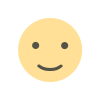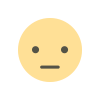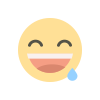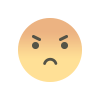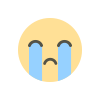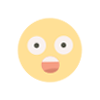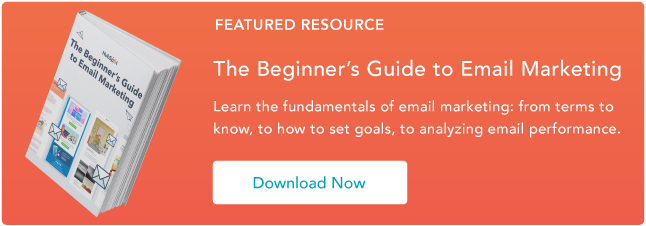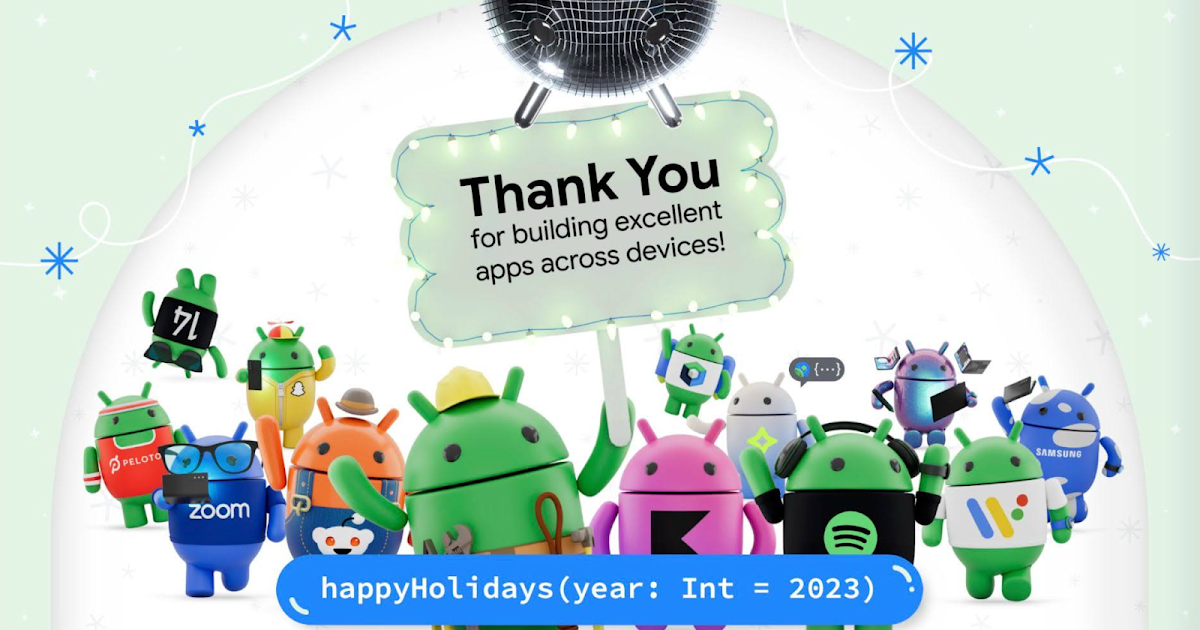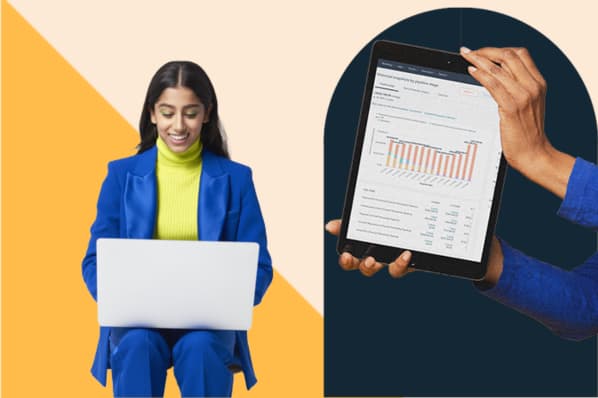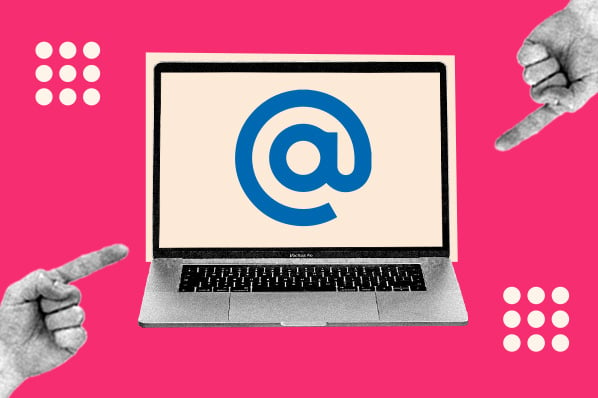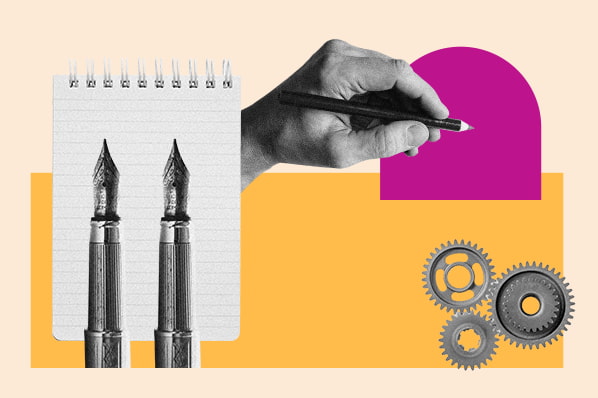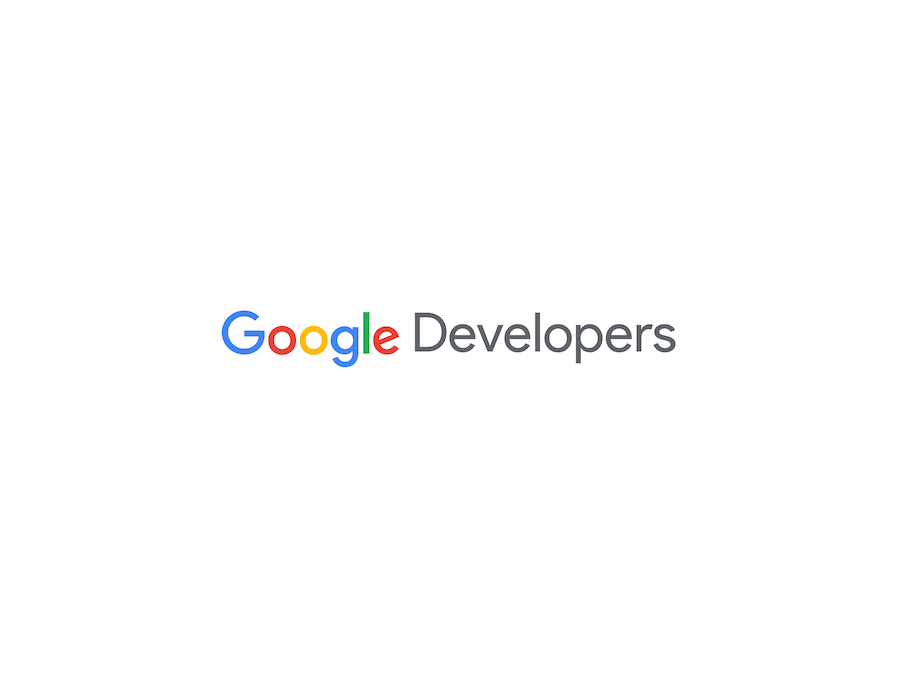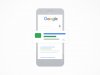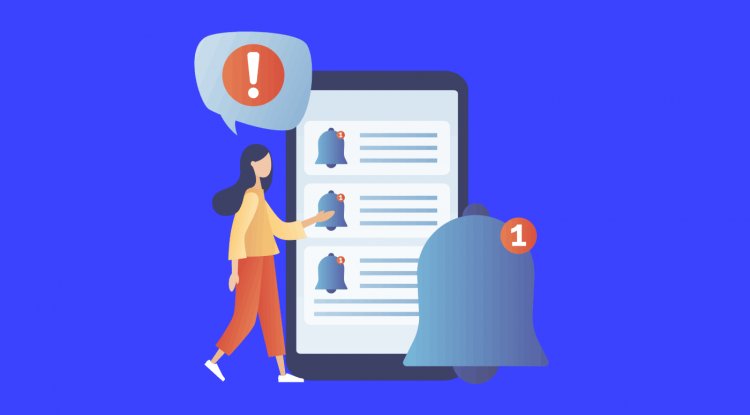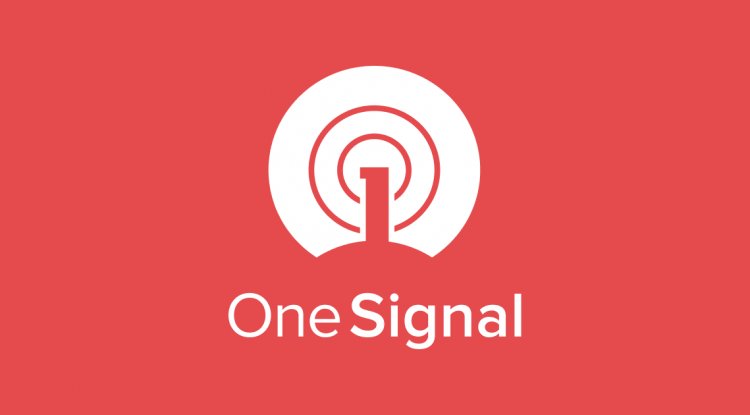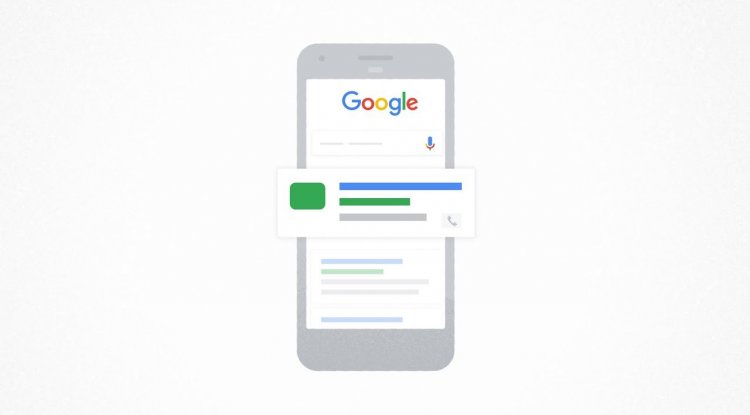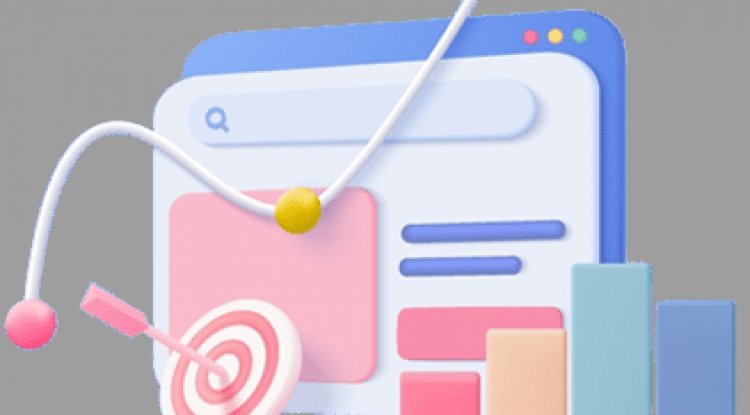How to Whitelist an Email in Gmail, Outlook, Yahoo, and More
Imagine waiting for an important email, never receiving it then discovering it in your junk folder months later. That’s pretty frustrating.

Imagine waiting for an important email, never receiving it then discovering it in your junk folder months later. That’s pretty frustrating.
The same can happen between a brand and its subscribers – wasting a marketing team’s time and resources.
![→ Download Now: The Beginner's Guide to Email Marketing [Free Ebook]](https://no-cache.hubspot.com/cta/default/53/53e8428a-29a5-4225-a6ea-bca8ef991c19.png)
In this article, learn how to whitelist an email on all major email providers like Gmail and Outlook. If you’re a marketer, discover ways to encourage your subscribers to do so.
Table of Contents
- What is a whitelist email?
- How to Whitelist an Email in Gmail
- How to Whitelist an Email in Outlook
- How to Whitelist an Email in Yahoo
- How to Whitelist an Email in AOL
- How to Get Subscribers to Whitelist Your Email Address
- Best Email Practices Beyond Whitelisting
1. Click the gear icon in Gmail and select "See all settings" from the Quick settings menu.
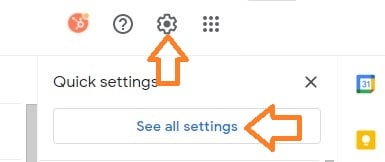
2. Navigate to "Filters and Blocked Addresses" in the top menu.
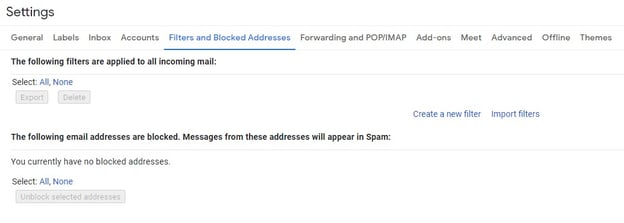
3. Select "Create a new filter."
In Gmail, whitelisting an email actually involves creating a filter.
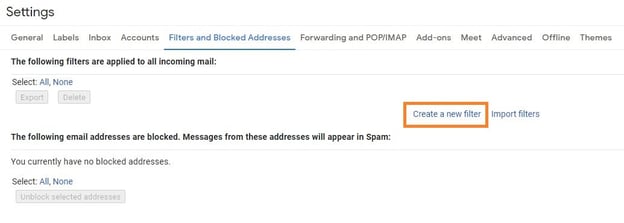
4. Add a specific email or a whole domain in the "From" field.
The "From" field is where you'll specify what's getting whitelisted. In Gmail, you can specify either a specific email address (e.g. hello@domain.com), or you can whitelist a whole domain by omitting everything before the at symbol (e.g. @domain.com).
The former will whitelist one specific email address while the latter whitelists anyone who is sending emails from that domain.
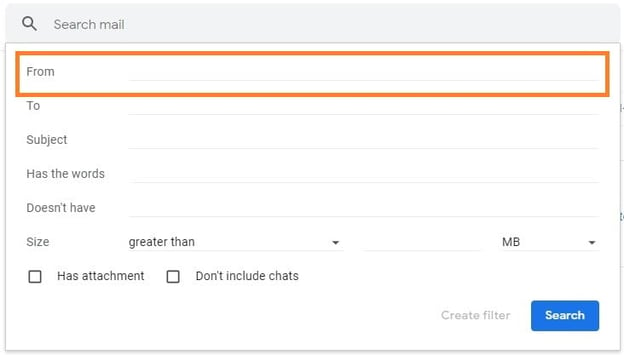
5. Click "Create filter."
From there, you don't need to input any additional information. Simply click the Create filter button at the bottom of the window (next to the blue Search button).
6. Check "Never send it to Spam" in the checkbox.
Clicking the button brings up a new window. Here's where you'll actually specify that what you're doing is whitelisting. In Gmail, you do this by checking the Never send it to spam box.
Doing so will ensure that emails that meet the criteria you specified never end up in Spam or Trash (unless you do so manually).
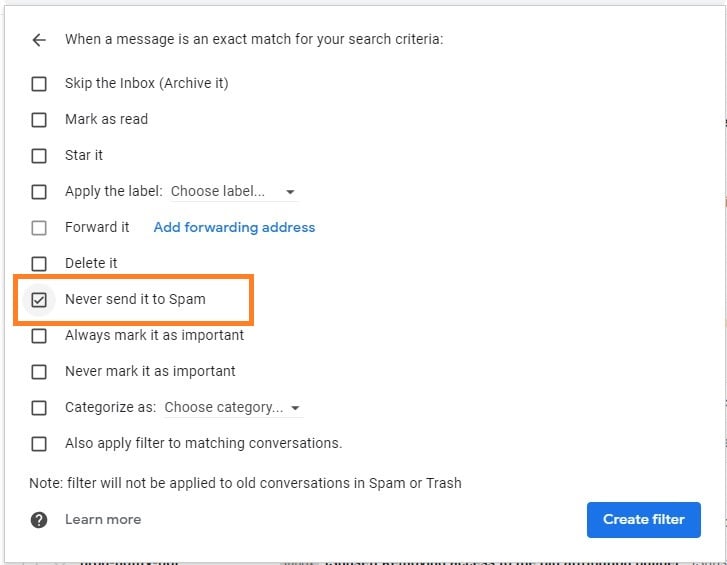
7. Click "Create filter."
Once this information is specified, you click the "Create filter" button again, and this creates the whitelist within Gmail.
1. Click the gear icon in Outlook and select "View all Outlook settings."
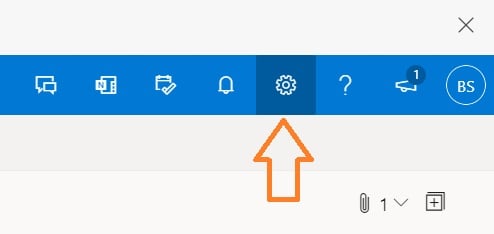
When you select it, a drop-down menu will appear. At the bottom of the drop-down menu, you'll choose View all Outlook settings.
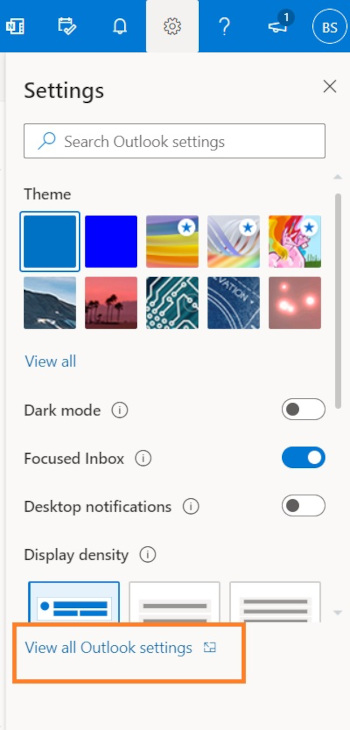
2. Select "Mail" from the settings menu.
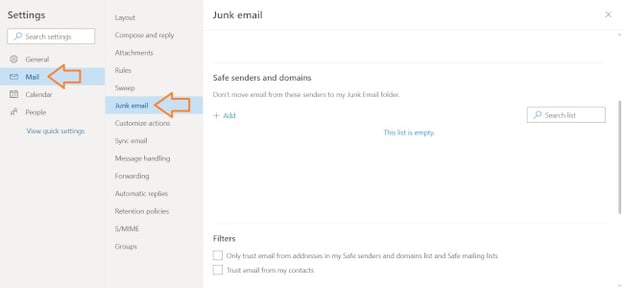
3. Choose "Junk email" from the submenu.
4. Click "Add" under "Safe senders and domains."
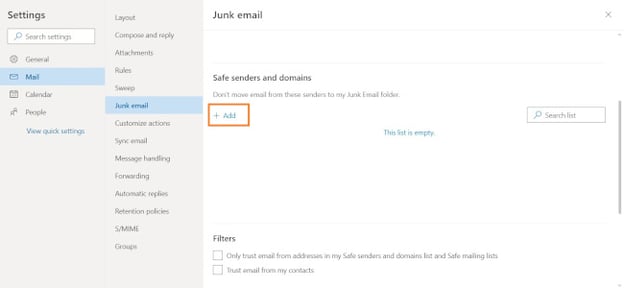
5. Enter the email address that you want whitelisted.
6. Choose "Save."
This will save your whitelist preferences and ensure that emails that fit the criteria don't make it to your junk email folder in Outlook.
How to Whitelist an Email in Yahoo
- Open Yahoo Mail and log into your account.
- Navigate to “Settings” then click “More Settings.”
- Select “Filters” and hit “Add” to enter the email you’d like to whitelist.
- Name the filter and add the email address.
- Select to send all mail to “Inbox.”
- Save your settings.
How to Whitelist an Email in AOL
- Log in to your AOL account.
- Open “Contacts” from the left navigation pane.
- Click the “New Contact” icon and add the email address.
- Click the “Add Contact” button and you’re set.
How to Get Subscribers to Whitelist Your Email Address
To get on your email subscribers' whitelists, consider using simple language that frames the extra step as a benefit to the recipient:
"To be sure our emails always make it to your inbox, please add us to your email whitelist."
Ideally, you'll include this message in the first email you send new subscribers to improve email deliverability at the onset of a new relationship.
You might use your own flair and brand voice to craft a compelling email message.
Digital marketing agency Yokel Local does this well in their re-engagement campaign aimed at reconnecting with customers who may not be opening their emails:

While the email above is serving a specific function in an email marketing campaign, you can also include a more general whitelist reminder in the footer of all your communications like so:
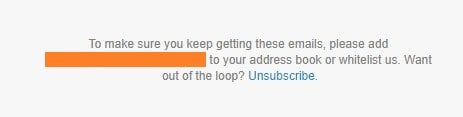
Keep in mind that not all of your recipients may know what a whitelist is, so you might also want to incorporate steps they need to take. To make the process simple, you can include links to the instructions for the most common web clients like this:
"To be sure our emails always make it to your inbox, please add us as a contact or put us on your whitelist. If you have a Gmail account, follow these steps. Alternatively, if you use Outlook, find the steps here."
Just be sure that you include instructions for the most popular email providers.
Best Email Practices Beyond Whitelisting
Encouraging your subscribers to whitelist your email is a best practice that can help you improve the deliverability of your email. However, it’s not the only factor that can help you increase deliverability. Here are some additional fail-safes:
- Use inbound methods to populate your database rather than buying email lists and sending spam emails.
- Segment your email database.
- Keep your contact information clean and remove disengaged emails.
All of this is so important in ensuring that your message is heard by your prospects and customers so that you stay top of mind and grow your business.
Editor's note: This post was originally published in April 2019 and has been updated for comprehensiveness.
What's Your Reaction?